Step 1
Navigate to the Email app > Settings > Add Account
Fill in your email address and password and select sign in. To manually set up your email account select Manual Setup.
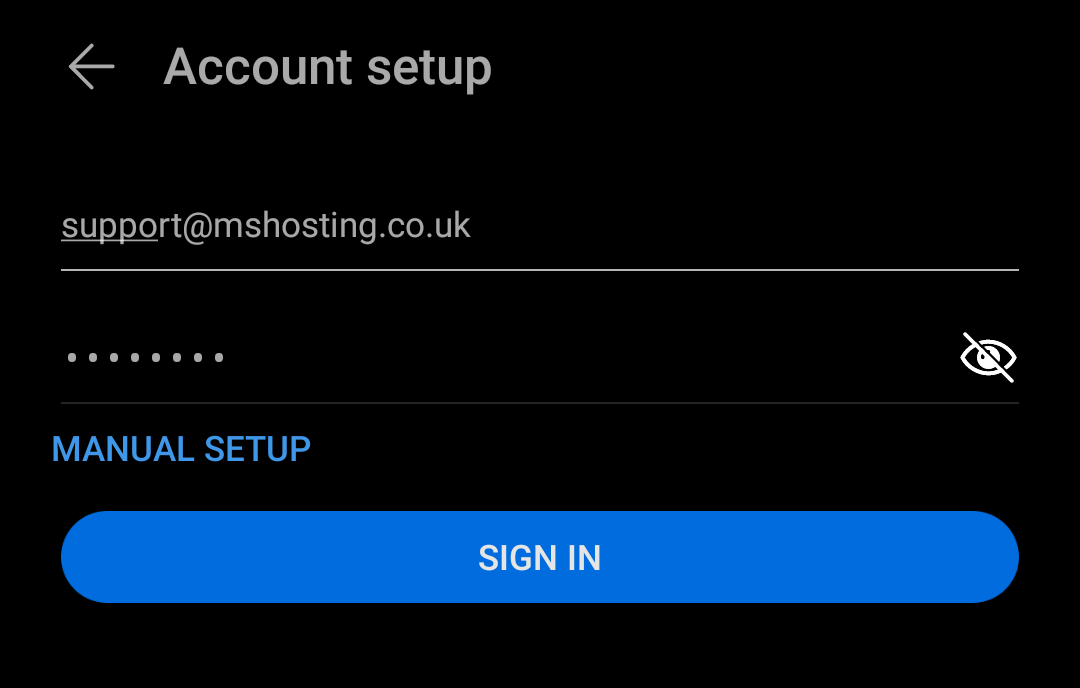
Step 2
You will be presented with an Account Setup screen. If the username and password fields are not filling in please enter your email address and the password for your chosen email account.
For the mail servers you will need to make sure that IMAP is selected, if the option is available.
The mail server details, for the incoming and outgoing servers, are as follows:
Incoming email server: mail.mshosting.co.uk / port: 993 (or 143, should 993 not work)
Outgoing email server: mail.mshosting.co.uk / port: 587
Security type: STARTTLS / STARTTLS (accept all certificates) - either STARTTLS security type can be used here
Within the outgoing mail server settings make sure that the Require sign-in option is selected, as well as the email address and password fields filled in.
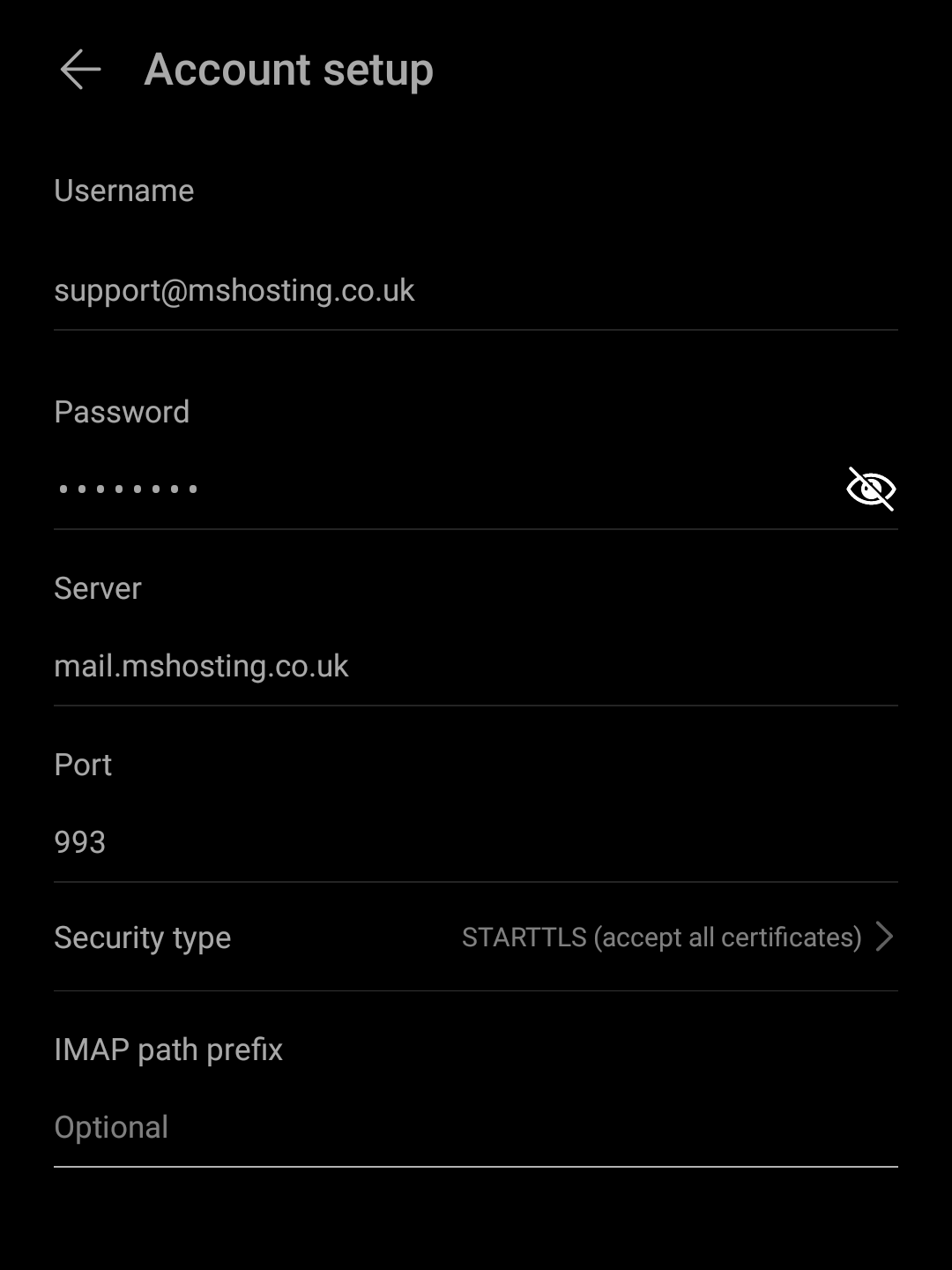

Additional notes:
The default ports for the incoming mail server & outgoing mail server are set to 993 and 587, respectively. If you experience an issue with incoming or outgoing mail not being received / sent correctly please visit both the outgoing mail server & advanced section within your email account settings and ensure that these ports are specified within the settings. Alternatively, if the incoming mail server port is already set to 993 and you're experiencing issues then port 143 can be attempted. If you experience any issues with the outgoing mail server, or require any additional help in setting up your email accounts, then please get in touch via the support section where further assistance can be provided.
You may be required to confirm the use of the SSL certificate being used on the mail server. Click accept / trust to allow your desktop client to send & receive emails.
