Step 1
Navigate to Settings > Passwords & Accounts > Add Account
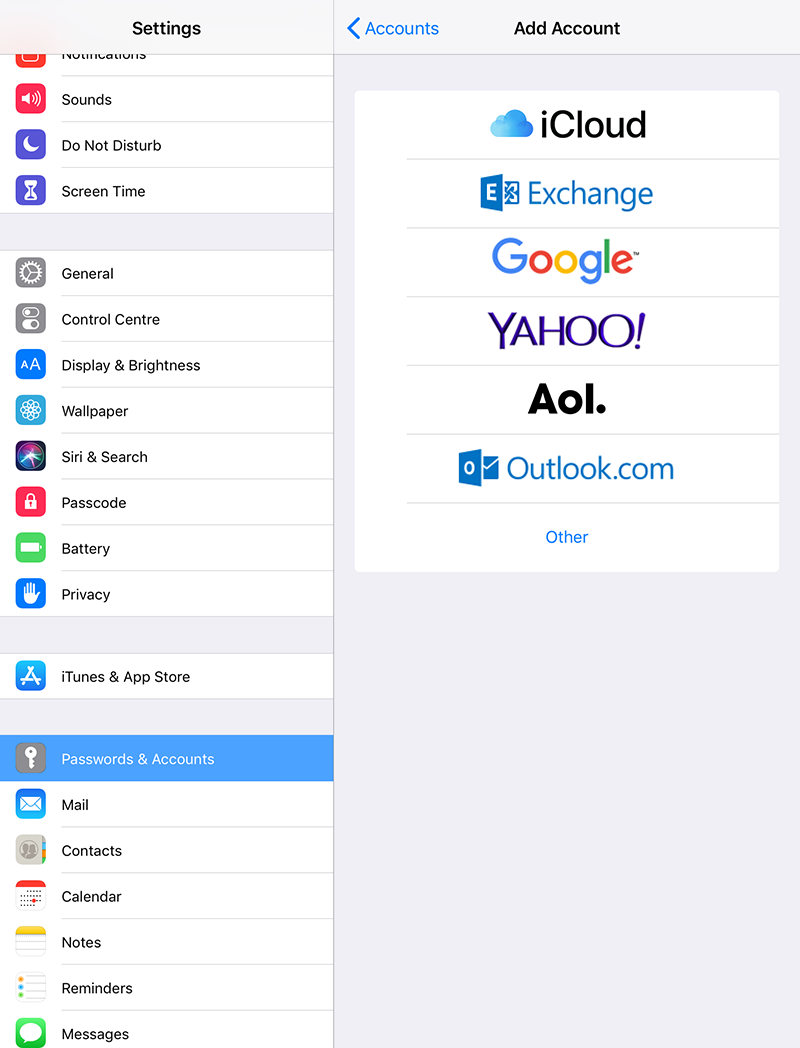
Step 2
Select Other > Add Mail Account
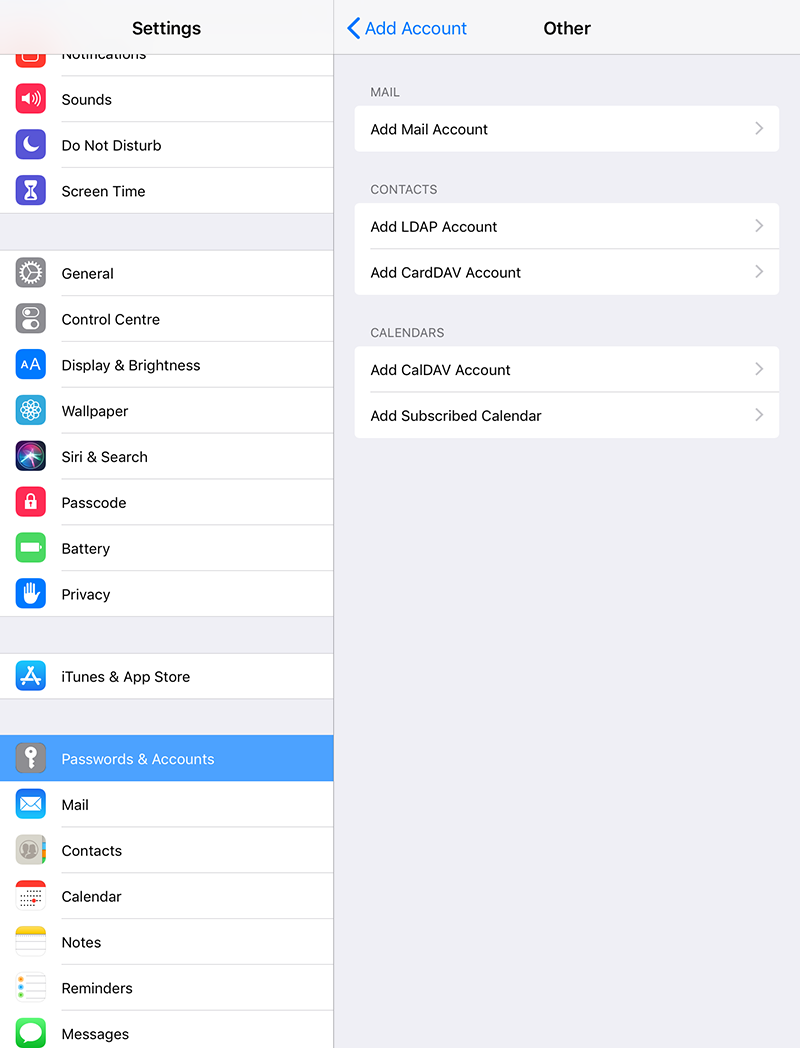
Step 3
Enter your email login details in the provided fields, replacing the name, email address and password for your own. The account description can be set to any value.
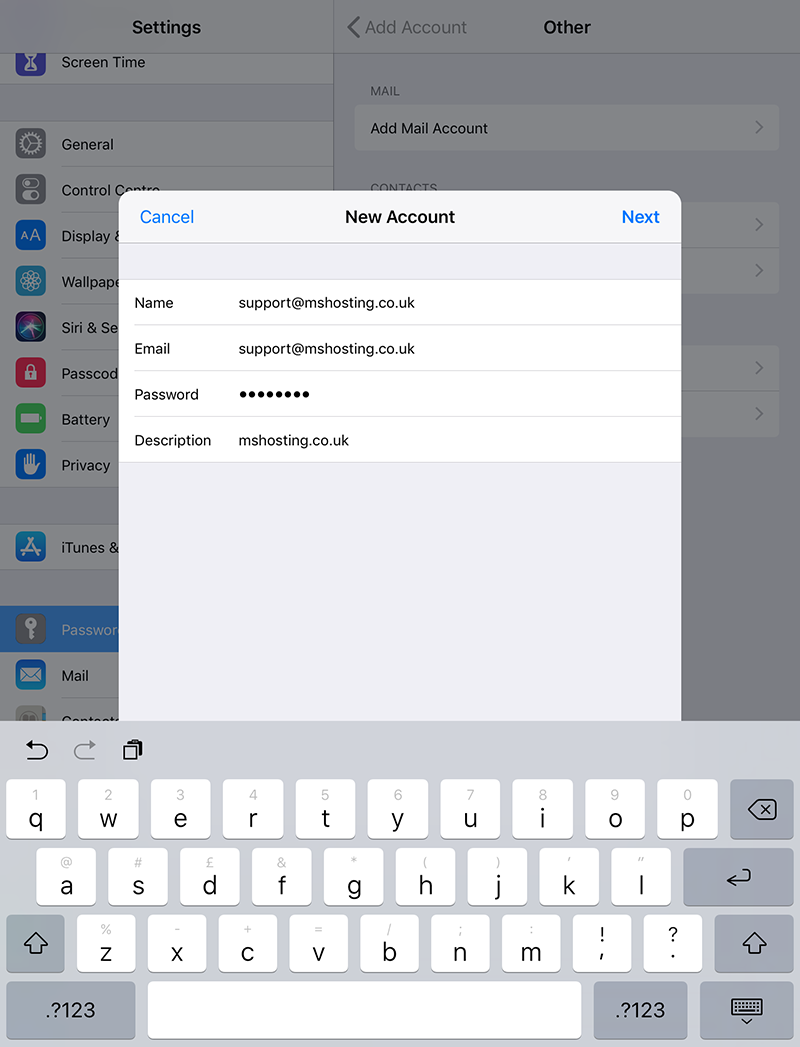
Step 4
Select IMAP and you'll be presented with a screen similar to the screenshot below. Within both the incoming & outgoing mail server sections enter the following:
Host Name: mail.mshosting.co.uk
Username: your email address
Password: your password
Security Type: STARTTLS (accept all certificates) - If required then the security type for incoming/outgoing mail should be set to STARTTLS, or STARTTLS (accept all certificates) if the option is available.
Click Next once these details are filled in.
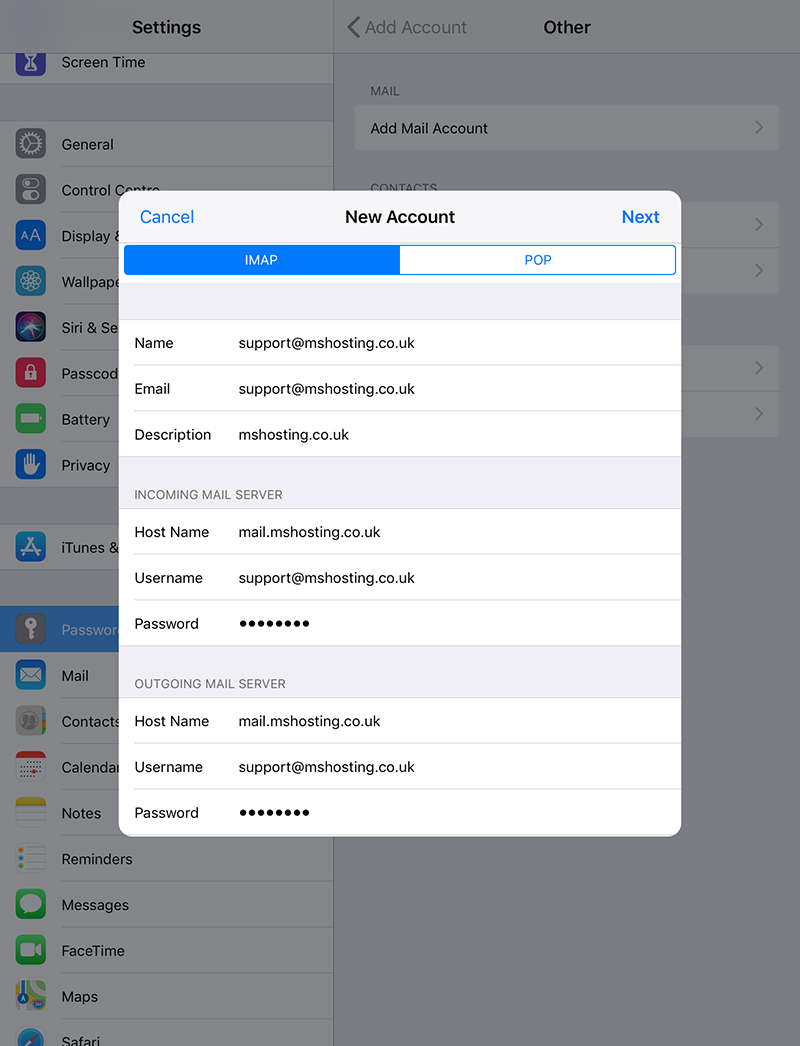
Step 5
The last window you'll see will be the screen to enable Mail & Notes on your new email account. Mail should be selected if it isn't already, and Notes is an optional item that can be enabled if required. Tap Save to complete the account setup process.
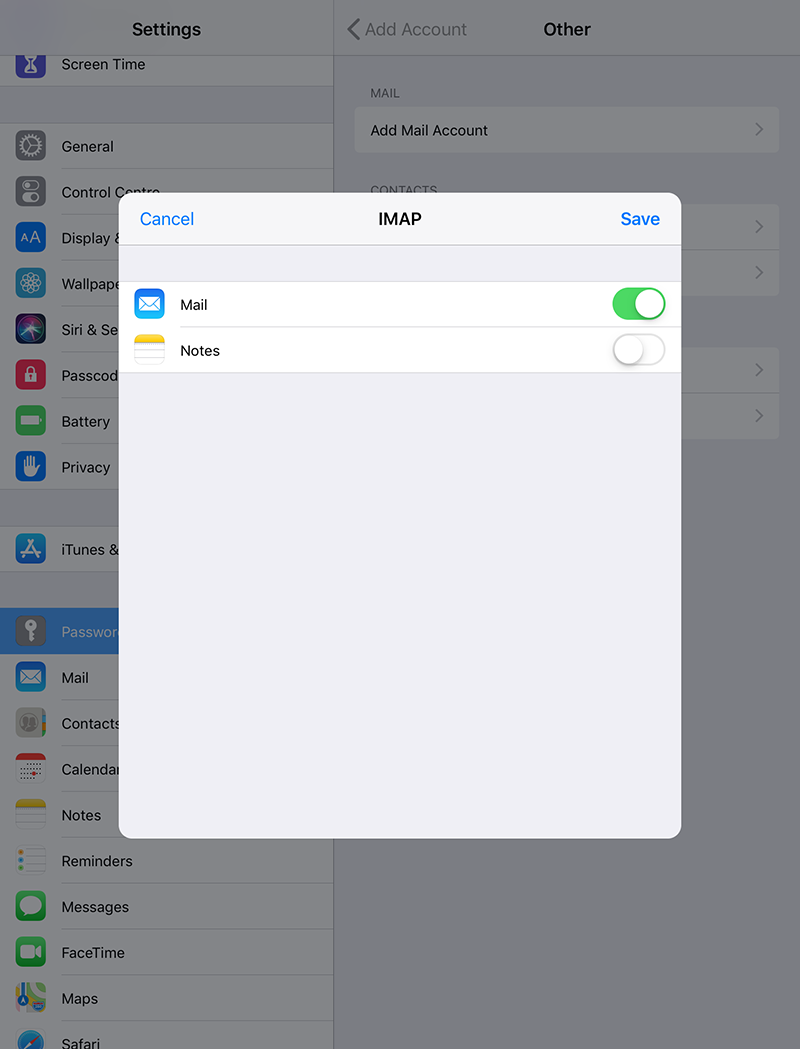
Additional notes:
The default ports for the incoming mail server & outgoing mail server are set to 993 and 587, respectively. If you experience an issue with incoming or outgoing mail not being received / sent correctly please visit both the outgoing mail server & advanced section within your email account settings and ensure that these ports are specified within the settings. Alternatively, if the incoming mail server port is already set to 993 and you're experiencing issues then port 143 can be attempted. If you experience any issues with the outgoing mail server, or require any additional help in setting up your email accounts, then please get in touch via the support section where further assistance can be provided.
